Using Modin in a Cluster#
Note
Often in practice we have a need to exceed the capabilities of a single machine. Modin works and performs well in both local mode and in a cluster environment. The key advantage of Modin is that your python code does not change between local development and cluster execution. Users are not required to think about how many workers exist or how to distribute and partition their data; Modin handles all of this seamlessly and transparently.
Note
It is possible to use a Jupyter notebook, but you will have to deploy a Jupyter server on the remote cluster head node and connect to it.
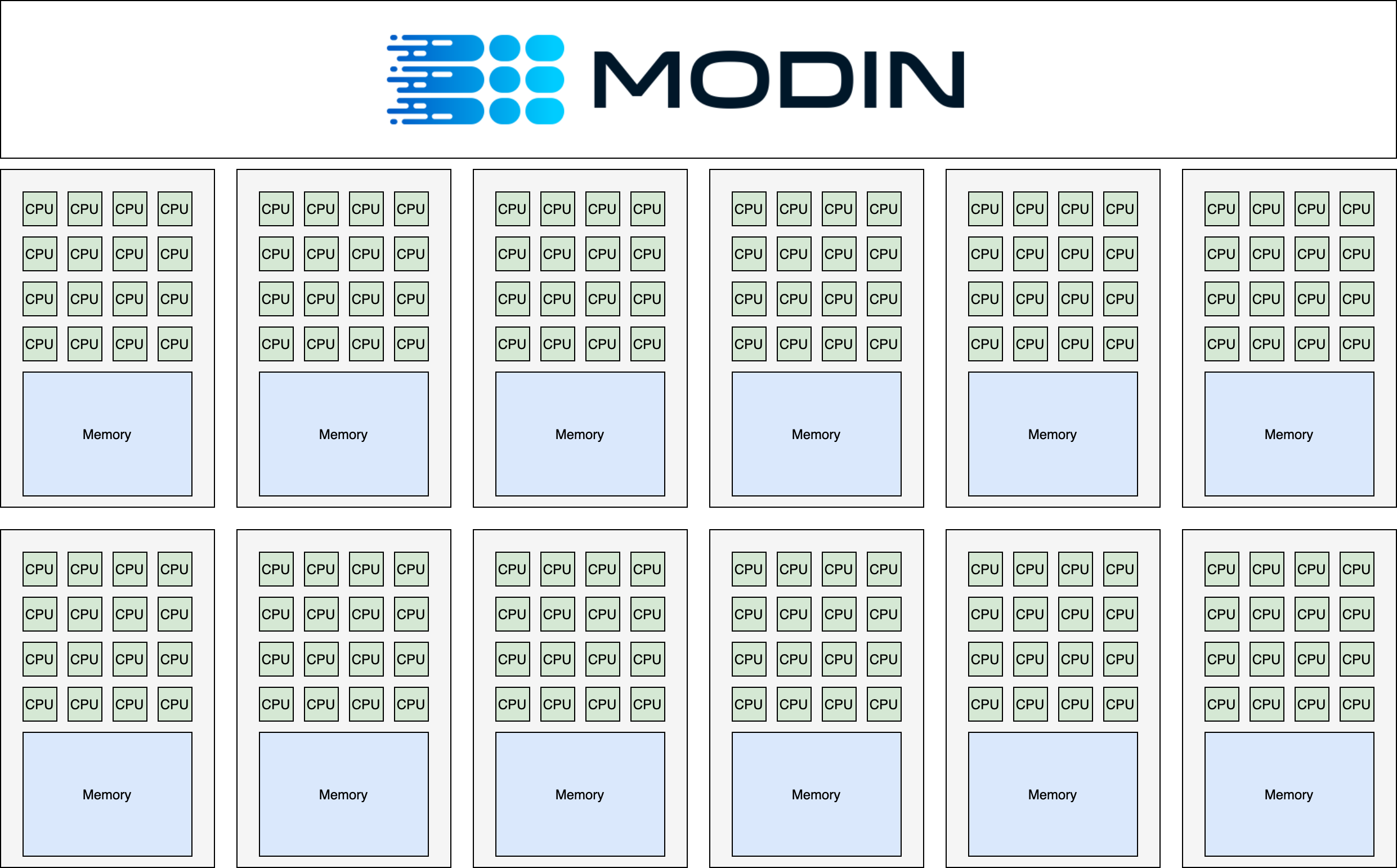
Extra requirements for AWS authentication#
First of all, install the necessary dependencies in your environment:
pip install boto3
The next step is to setup your AWS credentials. One can set AWS_ACCESS_KEY_ID,
AWS_SECRET_ACCESS_KEY and AWS_SESSION_TOKEN (Optional)
(refer to AWS CLI environment variables to get more insight on this) or
just run the following command:
aws configure
Starting and connecting to the cluster#
This example starts 1 head node (m5.24xlarge) and 5 worker nodes (m5.24xlarge), 576 total CPUs. You can check the Amazon EC2 pricing page.
It is possble to manually create AWS EC2 instances and configure them or just use the Ray CLI to create and initialize a Ray cluster on AWS using Modin’s Ray cluster setup config, which we are going to utilize in this example. Refer to Ray’s autoscaler options page on how to modify the file.
More details on how to launch a Ray cluster can be found on Ray’s cluster docs.
To start up the Ray cluster, run the following command in your terminal:
ray up modin-cluster.yaml
Once the head node has completed initialization, you can optionally connect to it by running the following command.
ray attach modin-cluster.yaml
To exit the ssh session and return back into your local shell session, type:
exit
Executing in a cluster environment#
Note
Be careful when using the Ray client to connect to a remote cluster. We don’t recommend this connection mode, beacuse it may not work. Known bugs: - ray-project/ray#38713, - modin-project/modin#6641.
Modin lets you instantly speed up your workflows with a large data by scaling pandas
on a cluster. In this tutorial, we will use a 12.5 GB big_yellow.csv file that was
created by concatenating a 200MB NYC Taxi dataset file 64 times. Preparing this
file was provided as part of our Modin’s Ray cluster setup config.
If you want to use the other dataset, you should provide it to each of
the cluster nodes with the same path. We recomnend doing this by customizing the
setup_commands section of the Modin’s Ray cluster setup config.
To run any script in a remote cluster, you need to submit it to the Ray. In this way, the script file is sent to the the remote cluster head node and executed there.
In this tutorial, we provide the exercise_5.py script, which reads the data from the CSV file and executes such pandas operations as count, groupby and map. As the result, you will see the size of the file being read and the execution time of the entire script.
You can submit this script to the existing remote cluster by running the following command.
ray submit modin-cluster.yaml exercise_5.py
To download or upload files to the cluster head node, use ray rsync_down or ray rsync_up.
It may help if you want to use some other Python modules that should be available to
execute your own script or download a result file after executing the script.
# download a file from the cluster to the local machine:
ray rsync_down modin-cluster.yaml '/path/on/cluster' '/local/path'
# upload a file from the local machine to the cluster:
ray rsync_up modin-cluster.yaml '/local/path' '/path/on/cluster'
Shutting down the cluster#
Now that we have finished the computation, we need to shut down the cluster with ray down command.
ray down modin-cluster.yaml
